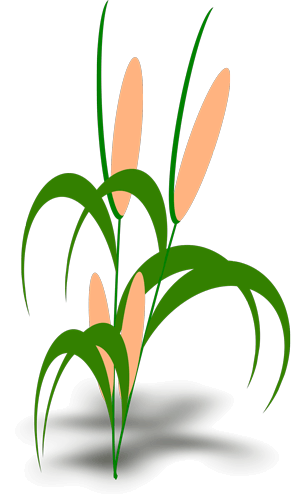
This page should provide help and advice about online ordering.
If this is the first time using our new and improved website, you will need to reset your password before logging into an existing account.
Watch this video showing how to reset a password if you have an existing account with us.
How to Order Online
If you have not purchased anything before on this website then you can register before adding items to your basket by clicking on the 'My Account' in the top right hand corner of the page. If you're on a mobile device, this will be the small icon that looks like a person.
Click on 'Register' under the 'New Customer' heading.
Fill out the registration form, accept the terms and conditions, and click 'Register'.
Please note you can only register once with the same email address, if you are already registered, please 'Login' instead.
Passwords can be changed by yourself in the "My Account" area. Alternatively add your items to the basket before and then register as part of the checkout process. You can also purchase from us without having to register or login to your account, just select guest checkout option.
If you have already chosen your items offline and know the product code numbers or the majority of the product code numbers please use the quick order button, located on the black navigation bar at the top off the page. Just type in the product codes you know and then click on the Add to Cart button at the bottom so they all go into the basket, and then simply browse the catalogue and add to the basket the items you do not have the numbers for. If some items are not showing on the website, this usually means the product is out of stock or discontinued and had to be removed from the website.
If you know the product number of the items you require, the quickest way to select these items is to use the Search function.
For example, at the top of the website above the product navigation bar, you will see a box headed "search". Type in the product number required ie 12618 and click on "Search". This will then take you directly to that item number.
If you require further information concerning that variety, you simply click on the number description or picture and this will display the cultural information.
If you do not know what the product number is, select a category from the top navigation ie Vegetables. Click on "Vegetables" and then click on the sub category you wish to view. This will load all the items in this category but you can also search this category by when to sow and when to harvest using the left hand filter. Select the item you require, and follow the same instructions as above.
Once you are happy with your choice, enter the quantity you require and click on the "Add to cart" button. You then continue, using the same method until you have chosen all the items you require, and once you have finished selecting your items, you click "View Basket". The next window displayed will give you a summary of your order, including the total cost.
To view your basket, make any changes or to checkout, please click on thr wheelbarrow icon at the top of the page. You can at this stage, remove any items if selected incorrectly, and once you are completely happy with your selection, you click to agree to the terms and conditions and "Checkout". Please complete the information required, clicking on "Next" at the bottom of the page until your order has been successfully placed.
Finally you will be taken to a page with the title Order Complete, this will also confirm the status of your order (E.g. STATUS:OK) and the order number. If you wish to continue using the site on this visit use the navigation at the top of the page to return to the catalogue.
Saving Your Basket:
If you do not wish to order straight away, you can create a saved basket, and order it at a later date. You must be logged into an account to save the basket. You only need to save the basket if you are not ordering right away.
- Add the items you wish to order to your shopping cart.
- View the shopping basket. You will see a box on the right hand side or underneath the items where you can name your basket (basket ref). Enter a name and then click 'Save Basket'.
- This will move all items from your active basket into your saved basket.
- You will find your saved basket under “My account”, then click “saved baskets”.
- To edit or order this, select the basket using the tick box to the left of the date, and scroll down to see the 'order selected' or 'edit selected' options.
- If you click 'Order Selected' a pop-up will ask you if you wish to add the items to your active basket. Click "Ok", then click on the "link" to take you to the shopping basket, then you the items you are ordering. (If you already have items in your active cart, this will add all items from your saved basket to them.)
- You can then checkout. Make sure you have accepted the terms and condtions box first in order to proceed.
- In order to have all multiple saved baskets into one, you need to go to “My account”, then click saved baskets tab, select all active baskets using the tick box, and click order selected.
If you should experience any problems with our site in any way, please contact us and we will try to rectify the situation as soon as possible.
3D Verification Codes:
A 3D verificiation code is an extra security measure which all websites should now have in place. It is an extra step to prove that it is really you trying to place the order. The code usually comes through as a text message. If you have not received a code, it may be because you have entered a landline number on your account, or your phone number is wrong. You can edit the phone number by going to 'My account' and editing your personal information. You can also update the phone number in 'My account, and in the 'Address book'.
National Allotment Society Scheme:
If you are trying to order via the National Allotment Society, please visit our allotment website. You can access this via the Members area on thenas.org.uk
Kings Allotment Scheme:
To order online as a KA member, your secretary would need to have set up online ordering, and will provide you with a special sign up link. Please only register using this link so that you become associated with the correct allotment society. (If you already have an account with us, please contact us and provide the account number of the association.) The discount will then be applied to your account - You do NOT need to enter a discount code. The discount will automatically be deducted from seeds , excluding our collections.